
Creating new things for Sims2, generally means that we need to go in and out of the game to check and tweak. So the reasons for a separate Game are simple:
- We need a space that's hack-free.
- We need a space that loads quickly
- We need a space that helps us find our changes easily.
- It's a pain in the neck to have to use different Windows accounts.
The best way to do the first 3 of these is to create a new Sims2 folder and then tweak it. Don't Panic! It's very, very easy. (And thanks to Snooty Sims for letting us all know about the regeneration of folders.)
Once you've done this once - you don't need to do it again - just use what we create now. Then we can flip-flop between the Sims 2 areas, one for playing and one for testing.
STEP1 RENAME YOUR EXISTING FOLDER
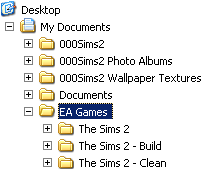
Everything that we need to do is in the "My Documents\EA Games" area of the game. There are other folders elsewhere, but feel free to ignore them.
As you can see in the example here, we rename "The Sims" folder. Generally I rename it to "The Sims - Play"
This will leave NO "The Sims" folder. (Which is exactly what we want.)
START UP YOUR GAME
(It's going to take a little while, because what it is doing is generating a brand spanking new "The Sims" folder and contents of the same.)
Once it's started up, and the neighborhood screens are showing up - if we were to Alt-Tab out of the game, we'd see a new "The Sims 2" folder with everything in it that our original game had.... which is way too much for testing. So on to the next step - getting rid of the stuff we don't need.
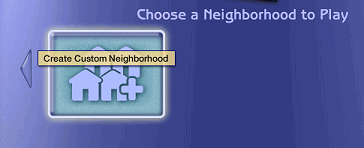
Why a new neighborhood? Because the new neighborhood won't have houses, trees, or any 'hood decorations. All of which cuts down load time.
When the game asks you "This will create a new neighborhood without lots or Sims. Continue? Answer Yes.
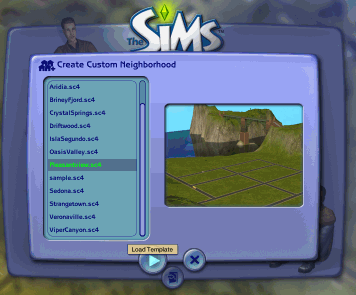
For this tutorial - I've chosen Pleasantview.
Click on the Play button to load the terrain template.
The next thing it will want is a name, a description and a terrain type (lush or desert). Your choice - mine's boringly called. Testing. Description: Testing. And I chose lush, but either will do.
Finally, it will take you into your new neighborhood.
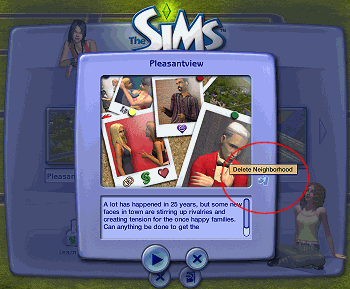
If ever you need them again - just create yourself a new "The Sims2" folder using the steps above. Easy!
So go ahead and delete Pleasantview, Strangetown, and Veronaville.
You do this by selecting the neighborhood, and then clicking on the trashcan on the right hand side. It'll ask you to confirm the deletion - click yes.
EXIT YOUR GAME
You've done everything you need to do here. So exit the game. and head back to Windows Explorer to look at the folders.
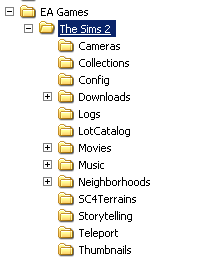
The simpler way to generate it - is to add the new folder ourselves, just using the standard windows process. Don't forget to make the first letter a capital and it's "Downloads".
If you're going to be testing objects, at this point you need to install C.E.P. into your new folder.
If you go exploring, you'll notice that the Neighborhoods folder has just "N004" neighborhood in it. Which is our testing neighborhood.
AND THEN YOU'RE DONE - A BRAND NEW GAME SPACE.
Hang on a second! You say, what if I want to play my game again?
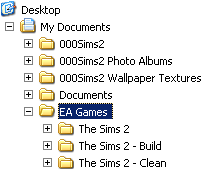
- Rename your "The Sims 2" folder to "The Sims 2 - Testing" or something similar (I use build).
- Rename your "The Sims 2 - play" folder, back to "The Sims 2"
And now you're ready to play again!
Conversely when you want to test,
- Rename your "The Sims 2" folder to "The Sims2 - play"
- and your "The Sims 2 - Testing" to "The Sims"
And then you're reading for testing!
